|
Getting Started
-
To create an account Click on the "Register today!" sign-up link in the top right of this page .
-
Enter your name (company name will be asked later), e-mail address and create a password.
-
System message will appear as follows:
An email has been sent to you@youremail.com with a link to complete the registration process.
-
Upon receiving the e-mail, hit the confirm link in your e-mail document.
From: biztrendsales@biztrend.pro [mailto:biztrendsales@biztrend.pro]
Sent: Tuesday,
To: you@youremail.com
Subject: BizTrend Registration Confirmation
Hello Thank you for registering at BizTrend.pro
Please click Confirm to complete the registration process.
The BiTrend Team
-
After clicking the Confirm link, you will be taken to a page to create a company. Click on the Register a Corporation button and the screen will ask for the following information.
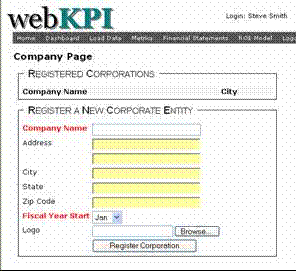
-
Fiscal Year – It is important that the right start month be noted in the system. If you are unsure, please refer to QuickBooks or your CPA. In QuickBooks, the answer is located under the Company tab. Click on Company and then Company Information and look in the lower left of the field.
-
Once you have completed the registration process, now you are ready to upload your QuickBooks files.
|