|
In BizTrend, select the Load Data/Upload File button on the web site. You will see the following:
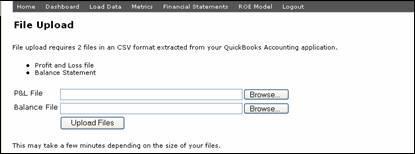
CSV files are comma-separated values file format that stores tabular data.
The format dates back to the early days of business computing. For this reason, CSV files are common on all
computer platforms.
To create a QuickBooks CSV files, please follow the following instructions:
Prepare and Upload the Profit and Loss Statement (QB Pro 2005 Edition)
- In QuickBooks, select Reports and then Company & Financial. It will provide a list of available financial reports.
- Select Profit and Loss Standard
- In the Dates box, select All
- In the Columns box, select Month
- At this point, you will see a Profit and Loss Statement by Month
- At the top, an export button will appear. Please select the export button to create a CSV file
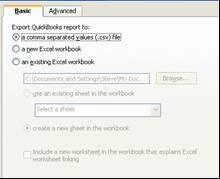
- Click export and name the file without using *&_@ or any other symbol. Suggestion includes yourcompanyPL.csv and yourcompanyBAL.csv. Save the file to your PC.
- Repeat the process for the Balance Sheet by selecting Reports/Company Financial/Balance Sheet Standard
- Go back to the Load Data section of the BizTrend web site and now hit the "Browse..." button and find where you saved the Profit and Loss Statement and Balance Sheet. Once the information is identified as to where the file is located, hit the "Upload Files" button and the system will do the rest.
- The system will return a confirmation message when done that the files have been uploaded
- Proceed to your dashboard and within minutes you will start to enjoy the benefits of BizTrend.
- Each month you will need to follow this procedure to ensure that BizTrend has all the current QuickBooks data.
|
|